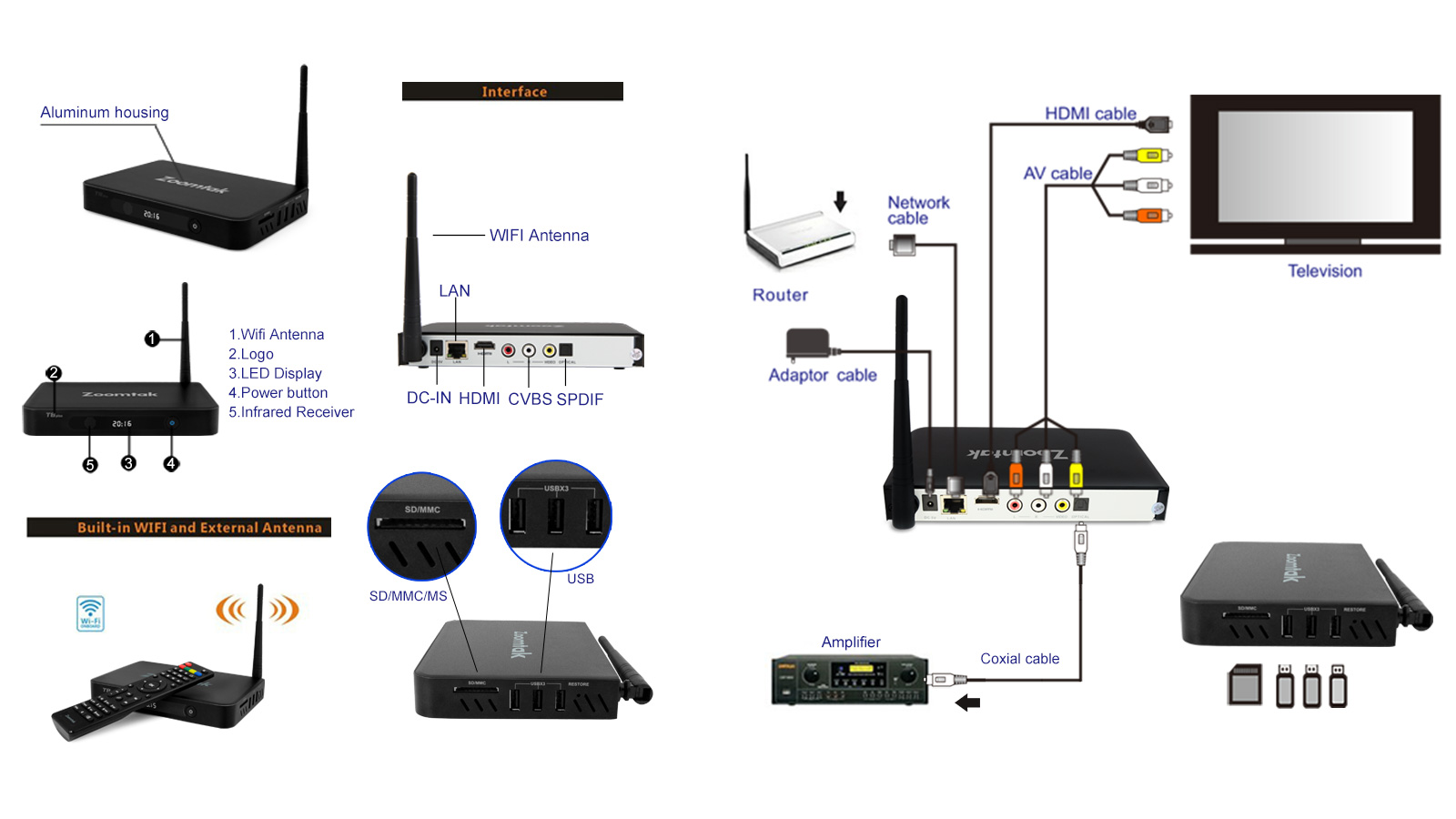Step 1
Step 1
Connect your Zoomtak android box to your television and plug in the power adapter.
Step 2
Power on your Zoomtak android box and complete the on screen instructions by selecting your desired language and connecting to WiFi or Ethernet (Ethernet is recommended).
Step 3
It’s important to check to see if your system requires a firmware update. From the Zoomtak Home screen, navigate to “settings” – navigate to “System Update” and press “OK” on your remote to select.
1. If there is a system update available, download the update. After download is complete click install. Ensure both Wipe data and Wipe cache are both selected and proceed
2. If there is no system update available, press the “Home” button on your remote to return to the home screen.
Step 4
From the Zoomtak android box home screen navigate to Apps and press “OK” to select, then navigate to Media Manager and press “OK” to select – then navigate to KODI Add-on Install and press “OK” to select. Wait for the update process to complete, do not press cancel or turn off the android box. This may take anywhere from 5min – 15min depending on your internet connection and the current load on the servers.
It is important to note that when doing the KODI Add-on install the KODI app cannot be running. If you had launched the KODI app prior to doing the KODI Add-On install, you must manually quit the KODI app by pressing the power graphic icon from within the app. Simply navigating to the home screen does not automatically quit the app, it is still running in the background. If you are unsure whether or not your KODI application is running we recommend to reboot the power on your android box, by pressing the power button, to make sure KODI is not running, after reboot, powering the box back on, then run the KODI add-on installer.
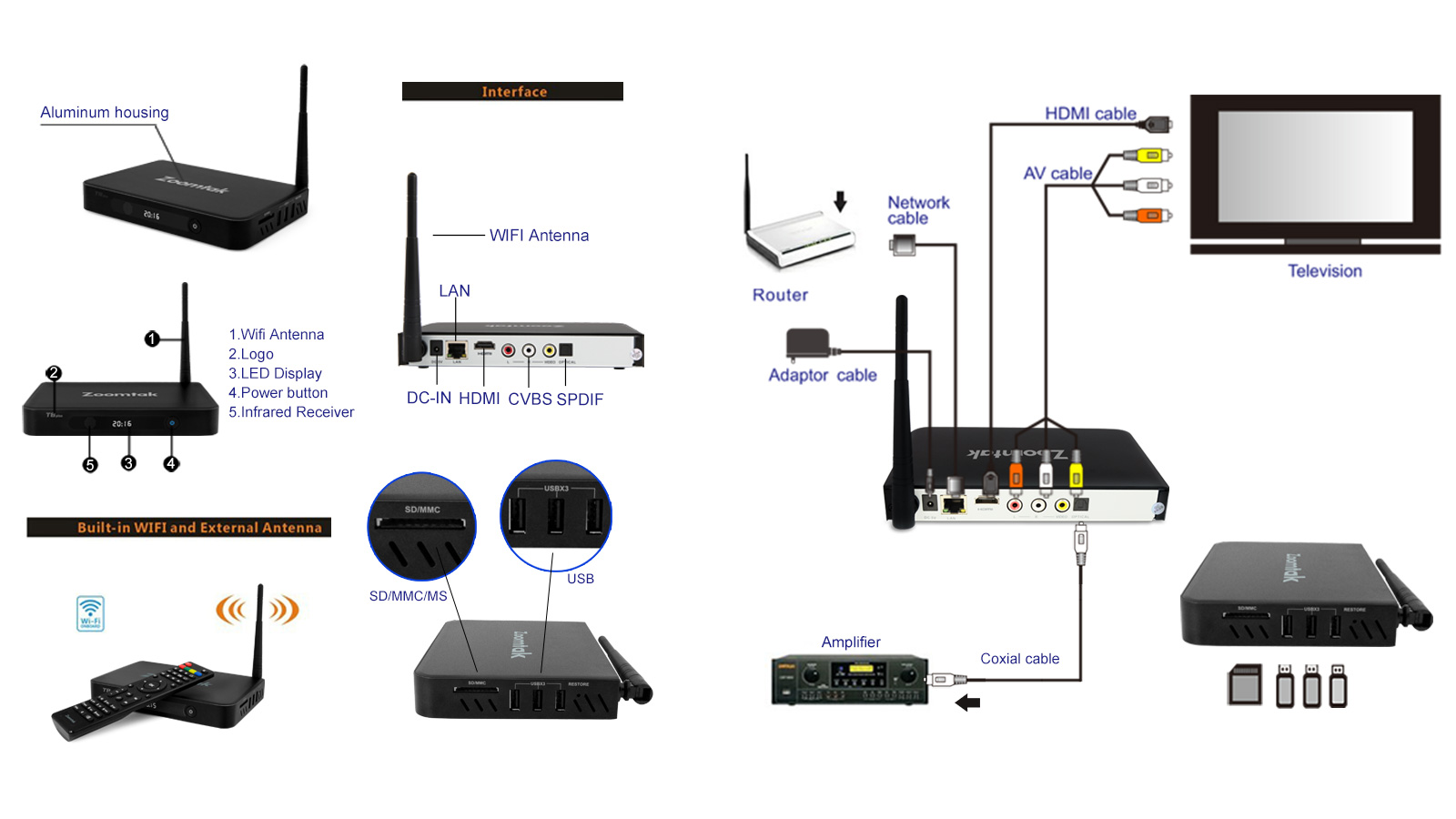



 Step 1
Step 1